How to Set Up Your Internet for Webcam Modelling (Complete Guide for Webcam Models)
- Ben
- Sep 18, 2025
- 8 min read
Updated: Nov 14, 2025

Why Good Internet Matters for Webcam Streaming (Viewer Retention & Earnings)
Whether you’re brand new to webcam modelling or you’ve been streaming for a while, you’ll already know how much a smooth and high quality stream can impact your success. When your video consistently lags, freezes, or looks low quality, viewers won’t stick around. They’ll simply click away, which means a higher “bounce rate” and far fewer chances to connect with viewers and earn tips.
Think of it like this. If someone enters your room but leaves after a few seconds because your stream keeps buffering or looks low quality you’ve lost the opportunity to show your personality and encourage them to spend. Over time those lost viewers add up to fewer loyal fans, slower growth and ultimately less income.
And what’s frequently the number one reason behind poor quality streams? Your internet connection.
It’s easy to overlook but your internet is the foundation of your streaming career. You could have the room setup with the best equipment, and be the best model on the site, but if your internet isn’t good enough your viewers will never get chance to realise it. It’s like trying to bake a cake with poor quality ingredients. No matter how good a baker you are the result just won’t be what you want.
That’s why we’ve put together this guide. We’ll walk you through what internet speeds you need, how to test your connection, and how to optimise it so you can stream confidently, keep viewers engaged and maximise your earnings. Don't worry, you don’t need to be amazing with tech to follow along.
Minimum Internet Requirements for Webcam Models (Upload vs Download Speeds Explained)

You don’t need to be a tech wizard to get a great stream, but it helps to understand a couple of basics first.
When people talk about internet speed they usually mean two things:
Download speed – how fast your device receives data from the internet.
Upload speed – how fast your device sends data to the internet.
When you’re streaming the most important job your computer is doing is sending your video feed out to the platform(s) you’re broadcasting on. That means upload speed is the key factor that determines whether your stream looks smooth or not.
Of course your computer will also be downloading data in the background, things like chat messages, tip notifications and other site features but compared to the size of your outgoing video feed that’s pretty small. So for streaming, upload speed is what really matters.
Now let’s look at the actual recommendations.
Chaturbate recommends at least 20 Mbps download and 10 Mbps upload for a full HD stream.
MFC recommends similar figures, with around 10–12 Mbps upload for HD quality.
If you plan to stream in 1440p or even 4K (rare but possible), you’ll need a minimum of 16–20 Mbps upload.
These are official minimums, and the key word being minimum. In practice internet speeds aren’t always stable. They fluctuate depending on the time of day, how many people are using your connection and a few other factors. To be safe it’s better to aim higher than the minimum. For a reliable full HD stream, we'd recommend 20–30 Mbps upload and at least 30 Mbps download.
That’s assuming you’re streaming to a single site like Chaturbate only. If you’re multi-streaming to more than one site at once your requirements will go up. Depending on the software you use, you may need to double your upload speed for two sites or even triple it for three.
Multi-streaming has loads of benefits for growing your audience, but it does require more from your internet connection. If you’d like to read more about the benefits of multi-streaming and how to set it up, check our our blog on How to Stream on Multiple Cam Sites at the Same Time (Complete Guide for Webcam Models).
How to Test Your Internet Speed for Streaming
Now that you know what speeds you should be aiming for, the next step is to check what you’ve actually got. The good news is it’s really easy to do.
Go to Speedtest.net, click start, and let the test run. In less than a minute you’ll see your results.
A couple of important tips for running the test:
Run the test on the same device you’ll be streaming from
Do it in the place you'll actually stream from
That way the test reflects the same conditions you’ll be streaming under and gives you the most accurate result.

When the test finishes, you’ll see two main numbers: Download speed and Upload speed, both measured in Mbps. You can now compare these to the recommended speeds we covered earlier.
Don’t worry if your results are a little below what you expected. There are plenty of factors that can affect the test and it isn’t always your ISP or the package you’re paying for.
In the next section we’ll look at some of those factors and show you how to optimise your connection before you start thinking about upgrading your internet plan. Once you’ve tried a few of these tips, you can re-run the test and hopefully see some improvements.
Factors That Affect Streaming Quality (and How to Optimise Your Setup)
There are quite a few things that can slow down or make your internet more unstable, even if you’re paying for a good package. The good news is there are simple fixes that can make a big difference to your stream quality.
Shared Usage
Think of your internet speed as the total amount available for your whole home (or other streaming location). Every device and every person connected to your network is sharing that bandwidth.
If you’re streaming while someone else is watching Netflix or uploading some files, you’ll have less speed available. The fewer devices connected during your streams the better. If that’s not an option, you may need to upgrade your package to give yourself more speed to share between the other devices.
Wi-Fi vs Ethernet for Webcam Streaming: Which Is Best?
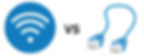
Most people use WiFi these days because it’s convenient, but when it comes to streaming a wired Ethernet connection is always the best option. Ethernet is faster and much more stable, which means fewer drops in quality.
Don’t worry if your router isn’t placed in the room that you stream in. You can buy long Ethernet cables online for pretty cheap online and run them neatly along the wall. It’s worth testing the difference too.
Run a speed test on WiFi, then plug in with Ethernet and run it again. In many cases you’ll see your upload speed massively improve.
For day to day life WiFi is fine, but for streaming Ethernet is always recommended.
Router Placement & Settings for a Stronger Connection
If you absolutely need to stay on WiFi, there are still plenty of ways to improve the connection. Small adjustments can make a big difference to your stream quality.
Router placement tips:
Try to keep your router in a central location in your home. WiFi signals spread out in all directions so putting it in the middle means more even coverage.
Place it up high, on a shelf or table rather than the floor. Signals travel better when elevated.
Avoid hiding it away in a cupboard or placing it behind furniture. Things like thick walls and appliances can weaken the signal.
If your streaming room is fixed, aim to have the router in the same room as your setup if possible.
Router settings to check:
Switch to the 5GHz WiFi band instead of 2.4GHz if you’re close enough. 5GHz is faster and more stable but has a shorter range. If your room is right next to the router this is the better option.
Secure your WiFi with a strong password so neighbors can’t connect and use up bandwidth by accident.
Other practical tips:
Keep your router’s firmware updated. The manufacturers release updates that fix bugs and improve stability but many people never install them.
Enable QoS (Quality of Service) if your router supports it. This lets you tell the router to prioritise your streaming device so it always gets the bandwidth it needs even if other people are online.
Reboot your router every so often. A restart can clear out errors and free up memory which can often improve performance.
If you still get weak signal in your streaming room, consider using a WiFi range extender to boost coverage.
While WiFi will never be as reliable as a wired Ethernet connection, optimising your setup this way can help reduce lag and make your stream much more stable.
How to Check Your ISP Package (and When to Upgrade)
The last thing to check is what your ISP says they’re providing you and compare that to the speeds you’re actually getting. If you’re consistently getting less than 70 percent of what you’re paying for it’s worth contacting them. Sometimes they can fix it remotely or send you a new router.
If your current plan isn’t fast enough, upgrading is often cheaper than you think and can make a huge difference to your streams. It’s one of the best investments you can make in your streaming business, and not treating streaming like a business is one of the 6 common mistakes new webcam models make.
Troubleshooting Common Internet Issues for Webcam Models
A lot of the time streaming problems come down to your internet connection. The good news is that many of these issues can be fixed quickly if you know what to look for.
1. Run a speed test first
If your stream is lagging, freezing, or dropping in quality, start by running a speed test. Low upload speed is often a cause. If your numbers aren't enough for what you need for streaming, then this is likely the problem.
2. Fix random connection dropouts
If your connection keeps randomly cutting out try restarting your router first. Check your cables to make sure none are loose or damaged, and don’t forget to restart your streaming device too (PC or laptop). A simple reboot can sometimes resolve the issue.
3. Deal with inconsistent speeds
If your internet speed seems fine sometimes but terrible at other times it’s good to run speed tests throughout the day. You may notice it slows down during peak usage hours when more people are online in your home or streaming location. If that’s the case, plan your streaming hours around quieter times or talk to your ISP about whether they can offer a more stable package.
If you'd like to find out the best times to stream as a webcam model, check out our blog we wrote on What's the Best Time to Stream as a Webcam Model in the UK.
4. Call your ISP if needed
If you’re consistently getting much lower speeds than what you’re paying for then contact your ISP. They may be able to troubleshoot remotely, send a new router, or recommend a better plan for you.
5. Have a backup plan
If you treat streaming as a serious business, it’s worth thinking about redundancy. A 4G or 5G backup router can keep you online if your main internet connection were to go down These are pretty inexpensive and could save you a lot of lost earnings if your internet fails during a busy streaming night.
Conclusion: Better Internet = Better Streams = Higher Earnings
Hopefully this guide has shown you how important a stable internet connection is for your streaming career, and given you the tools to test and improve your own setup. At Xcite MGMT, we support our models not only with marketing and management but also with the technical knowledge that keeps their streams running smoothly and at high quality.
If you’d like professional guidance to help maximize your earnings, get in touch with us today.
Want help increasing your earnings, consistency, and confidence on cam?
The Xcite Accelerator teaches you the same systems and strategies agencies use to train their top performers — so you can learn everything you need to succeed on your own, without relying on managers or giving away percentages.

